Email Manager
Hepsia's Email Manager is a one-stop email management solution, which will give you complete authority over your email accounts and e-newsletters. With this easy-to-handle user interface, you can create a new email mailbox in no time and administer its settings with ease. Also, you can redirect email messages from one email account to another, finetune mail filters, create autoresponder messages and defend your e-mailbox accounts against unsolicited bulk e-mail messages.
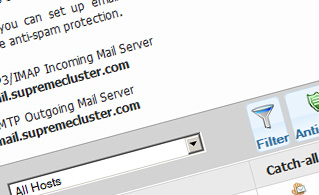
Anti-Spam Protection
We have a server-side anti-spam filtering solution, so you can secure all your mailbox accounts against junk e-mails. You can also change the level of anti-spam protection from 'Very Low' to 'Very High' to ensure that no unwanted e-mails will find their way into your e-mailbox. Your mail messages will be sifted out on the basis of their spam score. You can also decide whether an e-mail message blacklisted as spam should be erased or forwarded to a specific mail account.
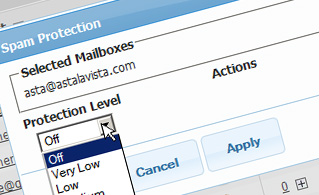
Email Filters
Email filters are perfect for sorting your incoming mail messages according to certain rules defined by you. Creating email filters is extremely easy - all you need to do is fill out a simple form and your e-mail filter will be created and will take effect immediately. You can easily set up a filter for any of your e-mail accounts and specify the email filtering criteria as per your wish.
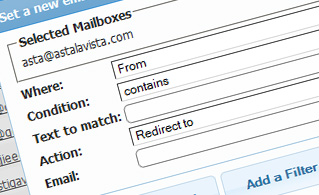
Email Forwarding
You can easily forward your incoming electronic mails from one email mailbox account to another, or even to a number of other e-mail accounts. Simply specify the email box account you want to redirect mail messages from, then specify the target e-mail box and select if you wish to keep a copy on our mail servers.
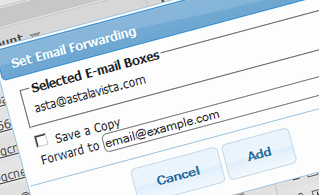
Auto-Configuration Options
With the Email Manager graphical user interface, you can quickly configure the mail client of your choosing to access your email box accounts. Just browse to the Auto-Config column next to the email box you want to set up on your desktop PC or mobile device and click on the e-mail client that you want to use (Microsoft Outlook, Outlook Express, Mozilla Thunderbird or Apple Mail). Then a file will be created for you. Drag the file to your e-mail client and the new mail account will be configured in an instant.
More Features
With the Email Manager graphical user interface, managing multiple mail accounts simultaneously is child's play. The Email Manager user interface will also permit you to quickly create an autoresponder message - enter the message you would like people to see and our system will take care of everything else. And if you want to configure a catch-all e-mailbox - you can achieve that with a mere mouse click on the Catch-all icon.